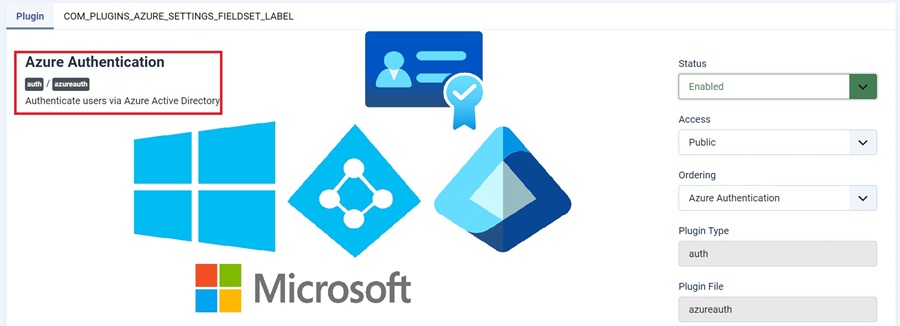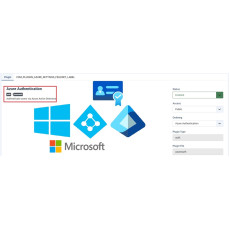Joomla Authenticate users via Azure Active Directory
Price:
$49.99
Joomla plugin that Authenticate users via Azure Active Directory
The Joomla Azure Active Directory Authentication Plugin simplifies user management by leveraging the power of Azure Active Directory. This lightweight and efficient tool provides secure access control, allowing authenticated users to interact with your Joomla site effortlessly. With easy integration and full compatibility across Joomla's latest versions, this plugin is an ideal solution for enhanced security and streamlined user authentication.
Features and Functionalities:
Effortless Integration: Streamline the authentication process with this plugin’s user-friendly setup, making it quick and easy to integrate Azure Active Directory into your Joomla site.
Azure Active Directory Connectivity: Securely authenticate users by connecting your Joomla website to Azure Active Directory, providing reliable identity management and access control.
Compatibility Across Joomla Versions: Fully compatible with Joomla 4.x and Joomla 5.x, ensuring seamless functionality on modern Joomla platforms.
HOW TO USE:
-
Set up an Azure AD Application:
- Go to the Azure portal.
- Navigate to Azure Active Directory > App registrations > New registration.
- Name the application (e.g.,
JoomlaIntegrationApp). - Set the Redirect URI to your Joomla site’s URL (e.g.,
https://yourjoomlasite.com/). - Choose Web as the platform.
- Note down the Application (client) ID and Directory (tenant) ID.
- Go to Certificates & Secrets and create a client secret. Note down this value.
-
Install Composer and Azure PHP SDK in Joomla: Joomla 5 relies on Composer for managing external libraries. The
microsoft-graphpackage is used to interact with Azure AD.- In your Joomla root directory, run:
bash
composer require microsoft/microsoft-grap
- In your Joomla root directory, run:
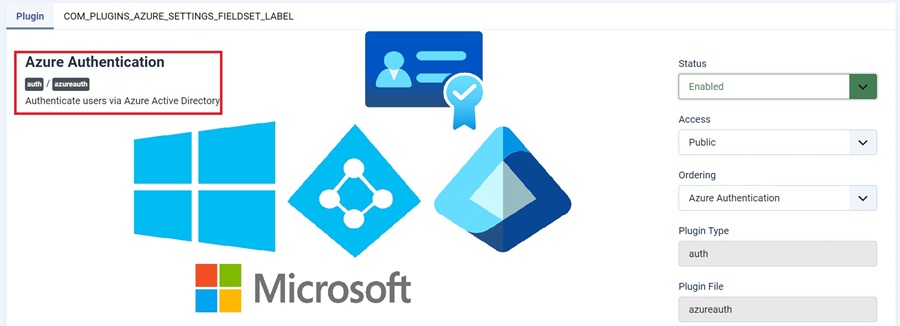
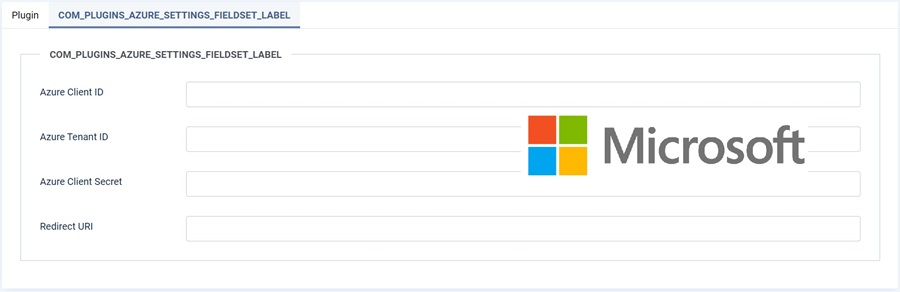
HOW TO USE:
-
Set up an Azure AD Application:
- Go to the Azure portal.
- Navigate to Azure Active Directory > App registrations > New registration.
- Name the application (e.g.,
JoomlaIntegrationApp). - Set the Redirect URI to your Joomla site’s URL (e.g.,
https://yourjoomlasite.com/). - Choose Web as the platform.
- Note down the Application (client) ID and Directory (tenant) ID.
- Go to Certificates & Secrets and create a client secret. Note down this value.
-
Install Composer and Azure PHP SDK in Joomla: Joomla 5 relies on Composer for managing external libraries. The
microsoft-graphpackage is used to interact with Azure AD.- In your Joomla root directory, run:
bash
composer require microsoft/microsoft-graph
- In your Joomla root directory, run: